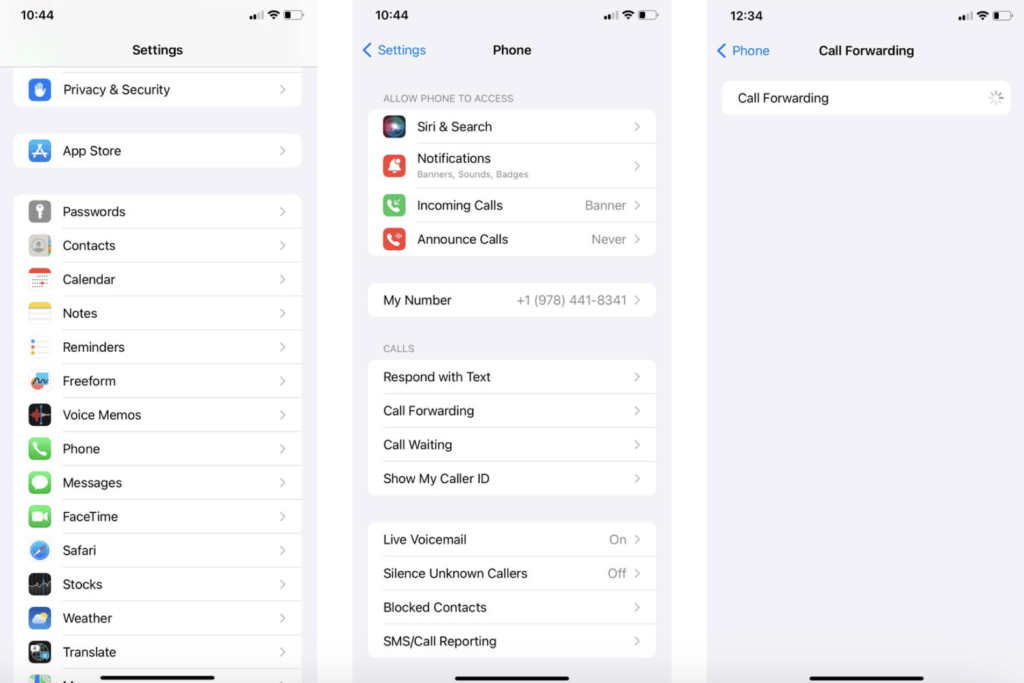Setting up call forwarding on your iOS device is a breeze. Here’s how to do it:
1. Launch the “Settings” app on your iPhone.
2. Scroll down and tap on “Phone.”
3. In the Phone settings, select “Call Forwarding.”
4. Toggle the switch next to “Call Forwarding” to activate it.
5. A new field labeled “Forward To” will appear. Tap on it to input the phone number to which you want your calls forwarded. Be sure to include the appropriate country code and area code if necessary.
6. After entering the forwarding number, tap “Save” at the top right corner of the screen to confirm your changes.
7. Your call forwarding is now all set up on your iOS device. Keep an eye out for the call forwarding icon, usually represented by an arrow, in the status bar to indicate that your calls are being forwarded.
To deactivate call forwarding, simply return to the Call Forwarding menu in the Phone settings and toggle the switch off.
Please note that the steps may vary slightly based on your specific iOS version. If you encounter any difficulties or have questions, don’t hesitate to contact our Customer Support team for assistance.