As you activate your service, visual voicemail is enabled by default for your use. You can set up your voicemail greeting with visual voicemail by following these steps:
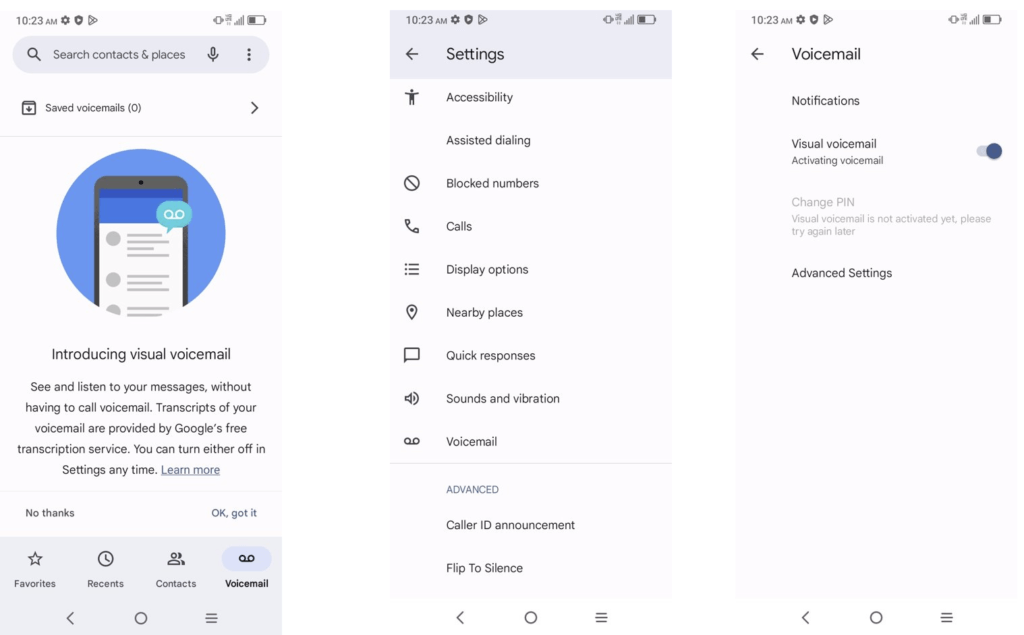
1. Find and open the “Voicemail” or “Visual Voicemail” app on your Android device. If you can’t locate this app, it may be integrated into your “Phone” app.
2. Within the voicemail app, tap the three-dot menu icon or look for the “Settings” option.
3. Look for a menu related to your voicemail greeting. It could be labeled as “Greeting” or “Personalize Greeting.”
4. You’ll usually find an option to record a personalized greeting. Tap “Record” or a similar choice. Follow the prompts to record your custom greeting. Speak clearly and concisely and tap “Stop” when you’re done.
5. After recording, tap “Save” or “Set” to save your custom greeting.
6. Listen to your greeting one more time to confirm its accuracy. If it’s as you want it, confirm it.
7. Once your greeting is saved, exit the voicemail settings. Your new greeting is now active.
If you can’t locate the voicemail settings or encounter any difficulties, consult your device’s user manual or contact us for assistance. Keep in mind that the steps and options might vary depending on your Android version and the manufacturer of your device.



